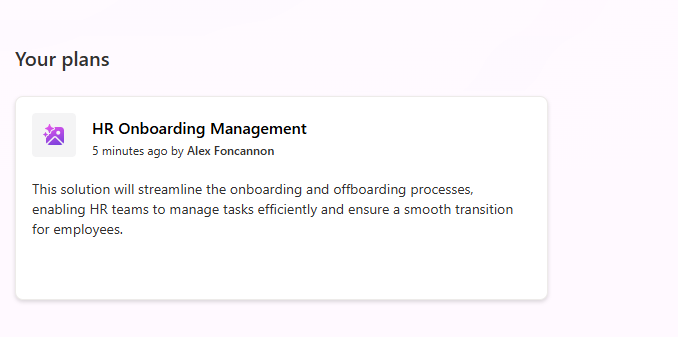- Overview
- Pre-Requisites
- Setup
- Making Your Plan
- Plan Output
- Data Model
- Technology Layer
- Final Thoughts
Overview
This article will share my step-by-step experience with the fairly new Microsoft Plan Designer to start building out a personal project of mine. While I’m still kicking the tires on this, I want to share what is possible (for now) to kickstart your Power Platform solution using a few unique inputs and seeing what Plan Designer comes up with. Lastly, I’ll share my thoughts on Microsoft Plan Designer.
Pre-Requisites
Premium Licensing
Preview enabled sandbox environment
Setup
First, I’ll be navigating to my personal developer environment, where we now see a new landing page. And would you look at that, we are prompted to use Plan Designer right from the jump.
A few notes about the screenshot below of my landing page:
- We now see the new Plans tab on the left side panel – this will contain all our Plan that we develop and design in the environment
- This landing page is using the most updated Power Apps Experience – see top right of the screen
- I am in a Developer type environment in my name

Making Your Plan
Next we are going to feed the Plan Designer our, well, plan. So, what is a plan? Simply described, we see the prompt would like the user to describe a problem that users have in an organization. Here are a few examples we see in the landing page:
- I need my staff to check out equipment and be notified of due dates
- Employees need to log vacation hours
- My team needs a solution for tracking projects across the company
But my needs for Plan Designer will differ slightly – I would like to feed Plan Designer a solution idea I have regarding an HR Onboarding solution in the Power Platform. This is a solution my colleagues and I have kicked around for almost years at this point, but I would like to see how Plan Designer deals with my problem statement as I feed it prompts and other sources. We notice that there is the option to add sources to provide more detail – these are any sort of files on the local machine, and I will be displaying this feature shortly.
Below is the problem statement I fed the Plan Designer – it’s important to be concise and descriptive, while trying to hit those platform buzz words we love so much.

Additionally, I fed the Plan Designer a hand-drawn, rough sketch data model to see what it would spit out. I personally find a lot of value in supplying sketches and whiteboard sessions to the designer, which interestingly enough is how the HR Onboarding solution idea started in the summer of 2023 – shoutout Luke Grindahl.
Below is the sketched data model I supplied:

Note: before hitting submit, I was immediately hit with an error that I exceeded the maximum of 1.8MB as an input. Solution was to transfer by .jpg image to a .jpeg image type – fun, fun. I’m assuming this is solely because of the images, because the maximum work count has a ceiling of 3,000 words or tokens available.
Plan Output
After a few seconds of thinking, Plan Designer presented me with the user requirements it drew from my prompt. Additionally, it presented me with this model. For now, I’ll say this is ok in gathering my personas/users for my HR Onboarding solution. I would’ve liked it to recognize the Employee in question as its own persona, but so far this will get me started.

The left-hand pane gives additional detail into the roles and responsibilities of these users. For now, I’ll say this is all gravy and hit ‘Looks good’.

Data Model
Next, what I’m most interested in, the Data Model! After a few moments, the data model spun up the entities I was hoping for, with the exception of adding the personas above as entities themselves. For demo reasons, I’ll keep this as is. In the future, I’ll likely consolidate these persona-specific entities into the Users or an Employee entity. A few interesting areas to explore in the Data Modeling section of the Plan Designer:
Now that we can see the Data Model in our Plan, there is an option to Show details – follow along with the screenshots below to see a better data view.

This next view is quite magical in my opinion – an in-depth view of the entities and their attributes that have been modeled based upon my sketch and prompt provided. While the HR Staff and IT Support entities are on an island, I don’t quite care. The meat of what I want is showing and this is enough to really kickstart my development.

Lastly, one can select the ellipse on a given entity and be presented with a few additional options – View data, Row ownership, Properties, and the ability to remove the entity from the model.

Below is what a developer might see upon selecting these additional options.
View data: this will show one some sample data that was spun up as a part of the data modeling process.

Row ownership: educates the user on who(m) is able to own data. For me, this option is greyed out currently as to not be edited.

Properties: shows a similar properties pane compared to if one were to create an entity in the classic experience in Dataverse.

In this example, I used Onboarding Template to click around those additional features. For now, I will remove HR Staff and IT Support entities from my data model so that my model now looks like this before I proceed.

As I return back from reviewing and editing my data model, the Plan Designer takes a deep breath and refreshes to reflect my changes. When I’m satisfied, I hit ‘Looks good’ again in the bottom left pane.
Technology Layer
Next, the Plan Designer is generating our Technology layer – these are the Apps (Canvas and/or Model-Driven) and Power Automate Cloud Flows created based on our prompts and data modeling exercises. Below is what was generated based on my steps up to this point:

Neat! I will say, I didn’t consider having a Model-Driven App in addition to a Canvas App, but I think this will be good for the HR Onboarding solution moving forward. My only issue in this is that the Plan Designer generated too much – I’m going to remove some of these components and keep the following in attempt to cut down on the amount of components while also getting a good head start to development. I’ll be moving forward with the following components in my HR Onboarding Solution:
- Dream Corp. Central (Canvas app)
- Onboarding Template Manager (Model-driven app)
- Onboarding Approval Flow (Power Automate Cloud Flow)
- IT Task Notification Flow (Power Automate Cloud Flow)
To remove unwanted components, one must hit Edit the Copilot icon and verbalize to Plan Designer which items to remove or change.


Finally, I’ll hit ‘Looks good’.
Next, the user is prompted with creating a new solution or saving the items to an existing solution. For this example, I’ll create a new solution titled ‘HR Onboarding Management’ using my CDS Default Publisher.

After saving all the user and persona details and data tables, the user is prompted to create and customize the technologies that were added as a part of the new solution. As I tried creating my Dream Corp. – Central app, this error below displayed, so to remedy this I changed the app name to Dream Corp Central and it seemed to save and publish just fine.

I repeated this exercise for all four components of my HR Onboarding Management solution. When successful, users see the change of colors in our icons and the option to Edit vs. Create. For some reason, both cloud flow components don’t give this option to create/edit. I’ll roll with it for now.

Technology section done – I’ll hit ‘Looks good’ and proceed. This seems to be the end of the road here – note that in the top left pane, the user can take a peek at the objects that have been created in the solution thus far! Follow below to check it out.

If I look at the objects created for me by this exercise, I see the following:

This all looks good to get me started, besides the absence of my two precious cloud flows.
As a final step, I’ll hit publish all customizations in the solution view and close the Plan Designer experience.
Since we have this new preview feature turned on, I mentioned one can access previously created plans also! If I were to go back to my Maker Portal, I’ll see my HR Onboarding Management plan below.

Final Thoughts
After roughly 10 minutes of work, a little extra as I was inspecting all the gadgets and gizmos, I have a significant leap ahead for the HR Onboarding solution I set out to build. Did Plan Designer solve all my issues flawlessly? Absolutely not. Did I provide Plan Designer with the highest quality of prompting and input? Not even close. But this new Plan Designer feature accomplished what I believe it should, and that’s to pull the thoughts out, slap them down into a solution, and leave the meat of the work to the developers. Sometimes the hardest part is producing a weak data model on scratch paper or white board.
Feel free to reach out with any questions on my experience with Plan Designer or commenting your experience with the technology, would love to hear from fellow developers on the Power Platform.